Exploring Electric Guitar tracks and monitoring - How to use Garageband '11 - Training course for beginners
Auditioning players in the band and hiring new players - How to use Garageband '11 - Training course for beginners
Setting tempo, enabling count-in and metronome, and dragging in a drum loop - How to use Garageband '11 - Training course for beginners
Training Provider: Lynda.com
Title: GarageBand '11 Essential Training
Author: Todd Howard
Duration: 4hrs 58mins
Date of release: 29 July 2011
Chapter 1: Getting Up and Running with GarageBand
Connecting instruments, MIDI controllers, mics, audio interfaces, and speakers
Setting important Mac OS X and GarageBand preferences
Creating a project with tempo, time signature, and key
Creating a track
Chapter 2: Working with Tracks and Regions
Exploring Real Instrument tracks and setting a good input level
Exploring Software Instrument tracks, keyboard velocity, and MIDI
Exploring Electric Guitar tracks and monitoring
Positioning the cursor on audio regions to access different tools
Chapter 3: Jump-Starting the Recording Process with Magic GarageBand
Choosing a genre in the Project Chooser
Auditioning players in the band and hiring new players
Chapter 4: Building a Song from the Ground Up Using Apple Loops
Browsing and filtering the Apple Loops library
Dragging Apple Loops into your arrangement and choosing from alts
Jamming along with your composition
Chapter 5: Recording Real Instruments
Setting tempo, enabling count-in and metronome, and dragging in a drum loop
Using GarageBand as a scratchpad for recording new ideas
Using the Arrange track to create song form sections
Splitting Apple Loops and choosing alternates to build a drum part
Recording multiple takes with cycle record
Punching in a small section of audio
Using Groove Matching to tighten up the rhythm of a performance
Chapter 6: Recording Electric Guitar Tracks
Tuning up and tracking a rhythm electric guitar part
Customizing the guitar sound using amps, stompboxes, and effects
Using Flex Time to fix a double-tracked rhythm guitar part
Using Cycle Record to record multiple takes for soloing
Compositing a final guitar solo from multiple takes
Chapter 7: Recording Software Instruments
Recording a Software Instrument track
Editing the parameters of Software Instruments
Editing MIDI notes in the piano roll editor after the performance
Chapter 8: Completing the Song
Recording lead vocals
Correcting pitch with automatic tuning
Reordering, duplicating, and deleting song sections using the Arrangement track
Chapter 9: Mixing and Automating
Creating successful mixes
Pre-mixing
Equalizing tracks
Compressing tracks
Adding reverb and echo effects to individual tracks
Creating automated volume and pan moves
Freezing tracks to improve system performance
Using master track effects and automating a fade-out
Creating a final mixdown: Exporting a finished song to disk
Chapter 10: Sharing and Archiving Your Songs, Podcasts, and Projects
Sharing your songs with iTunes and burning CDs
Opening a GarageBand project in Logic
Archiving GarageBand project files
Chapter 11: Other Features
Taking music lessons
Creating ringtones
Creating podcasts
Scoring a movie
Lynda.com is an online video training provider with over 1000 courses covering a wide array of topics - 3D, video, business, the web, graphic design, programming, animation, photography, and more. They produce high-quality video tutorials with leading industry experts and professionals as your instructors. With a subscription, you can log-in at any time, and learn at your own pace. New courses are added each week, and you will receive a certificate of completion for each course that you finish.
Start learning today!
If you enjoyed the sample videos above and want to access the entire Garageband '11 Essential Training course, you can sign up for a lynda.com membership. Your membership will give access not only to this course, but also the entire lynda.com library for as low as $25 for 1-month. Their training library has over 1000 courses with 50,000+ video tutorials. No long-term commitment required. You can cancel your membership at any time.
Not yet convinced? Try a FREE 7-day trial.
As a special promotion, visitors of this site can get a FREE 7-day trial to lynda.com. This free trial gives you access to their entire training library of over 1000 courses.
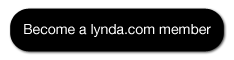
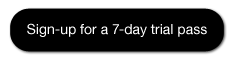

No comments:
Post a Comment